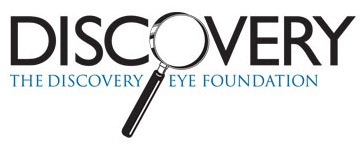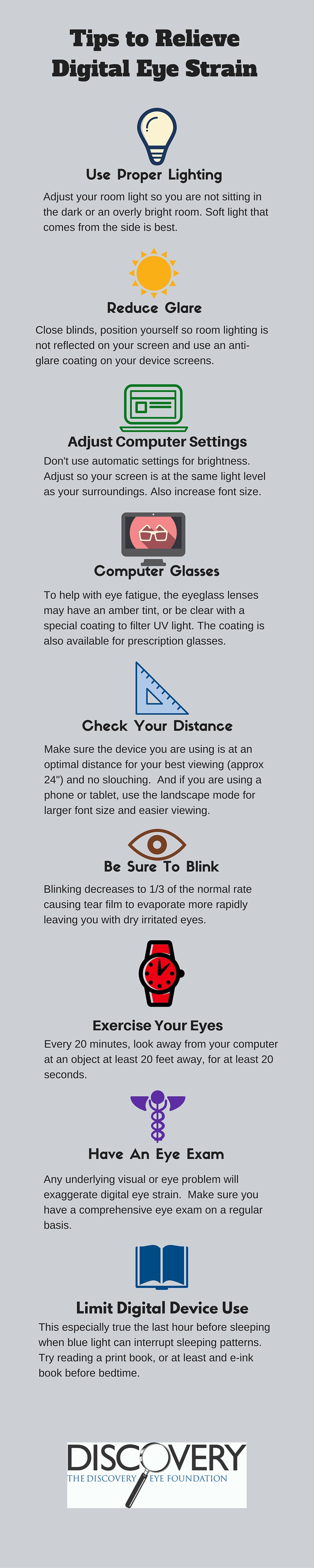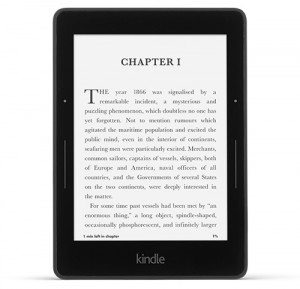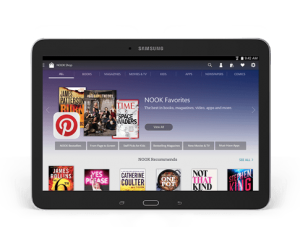Online shopping has continued to grow this year, which means more people are spending more time on computers, tablets and phones. While the convenience of online shopping can’t be beat, it could be costing us sleep, giving us headaches, making our vision blurry…and even affecting our posture.
Digital Eye Strain
Digital eye strain (DES), also known as computer vision syndrome (CVS), is a consequence of spending two or more hours at a time looking at a digital screen. Nearly 30% of adults spend more than 9 hours each day using digital devices, while 25% of children use digital devices more than 3 hours a day.
This can result in dry or itchy eyes, blurred vision, eye twitches, headaches and even back and neck pain. Using digital devices for an extended period of time increases your tendency to lean into the device, as you try to focus or compensate for glare from reflected light (room lighting or windows). Holding these positions for long periods of time are what create the back and neck pain.
As for the many eye symptoms, they can come from
- poor lighting
- improper viewing distance from device
- not blinking often enough
- poor screen contrast
- glare on the screen
- UV blue light
To help you deal with DES, here are 9 tips to relieve digital eye strain.
12/22/15
Susan DeRemer, CFRE
Vice President of Development
Discovery Eye Foundation