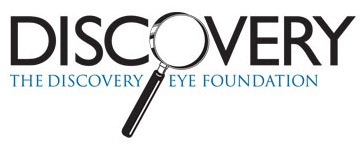Many of us just use the basics on our smart phone and never personalize them for our own needs. It is worth taking the time to adjust our phones to take advantage of the special services that may be available and unused. Making a phone call or sending a text message with a smart phone can be challenging, however, with simple modifications, keeping in touch with the world can become a snap. Getting comfortable with your smart phone will make staying in touch with your loved ones very easy.
Many of us just use the basics on our smart phone and never personalize them for our own needs. It is worth taking the time to adjust our phones to take advantage of the special services that may be available and unused. Making a phone call or sending a text message with a smart phone can be challenging, however, with simple modifications, keeping in touch with the world can become a snap. Getting comfortable with your smart phone will make staying in touch with your loved ones very easy.
If you’ve used a smartphone these past several years you already know that a great deal of voice command capabilities come built in to most current models, so you can verbally instruct your smartphone to “Call my wife,” or “Read my last text message.” The smart phone has been a wonderful addition to the world of technology; with built-in accessibility features these phones have provided individuals with visual impairments the ability to carry out several activities that have been difficult without the use of a magnifier or other assistive device.
One way to make it easier to see the names in your contact list is to magnify the text on the screen. After tapping the “SETTINGS” icon on your home screen, you will find “ACCESSIBILITY” features under General Settings or Personal Set-up. Accessibility features can be used to visually enhance the use of your smart phone. Adjusting the size of the text, under the “LARGER TEXT” selection can magnify the print in your contact list so that names are easier to see. Simply sliding the prompt on the larger text screen to the right will enlarge print throughout your smart phone: phone contacts, text messages and emails.
Despite enlarging text, you still may find it difficult to see contacts on your screen. That is where tools called “VOICE ASSISTANTS” or “TEXT-TO-SPEECH” can make it less stressful for you. After you have enabled the settings, you can engage them by speaking into your unit’s microphone. On most phones, this feature can be turned on by holding down the home button. Once you hear a beep, you say the name of a person or business. You can access your contact list by asking your voice assistant to call people from your contact list or by reciting the phone number you are trying to connect to.
Tips for a Better Low-Vision Phone Experience
Whether you use some or all of the low-vision phone features described in this article, there are still more things you can do to improve phone usability that don’t require a trip to Accessibility settings. Some involve choosing hardware and software, others are simple, and cost nothing.
-
Right-size your phone: How much magnification you need depends on your vision, of course, but also on the size of the phone you choose. If you need a high level of zoom, or larger text, you might want to pick a phone with a larger screen, which will allow more of the screen contents to remain visible when you zoom or crank up the font size. You’ll find Android and iOS phones with screens up to 5.7 inches. Tablets are bigger. The challenge of a large phone for some low-vision users is the need to hold the device close to your eyes to view it. Before you choose a phone, be sure to handle and use the model you’re planning to buy.
-
High-contrast wallpaper: You can change the background of your Home screen by turning any photo into wallpaper, or picking from wallpapers already available on the device. Using a solid color, rather than a busy photo that obscures your app icons and the text on the Home screen can make it much easier to locate text and icons. If a solid background seems boring, try a starry sky or snowy scene, for a dark or light look, respectively.
-
Apps with dark mode and/or font size options: Apps that focus on reading and navigation often have their own accessibility-enhancing options. Apple’s iBooks and Amazon’s Kindle app allow you to change font size, and even typeface, as well as changing the background or text color of what you’re reading. Seek out apps that compensate for what might be missing in your phone’s operating system, or that simply offer a better experience.